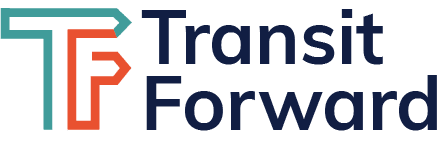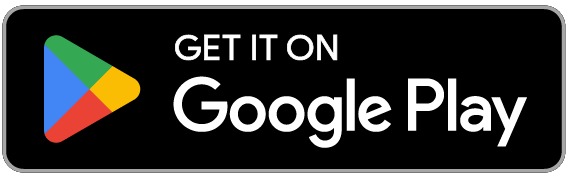What is the Red Line Directory?
The Red Line Directory is a custom Google Map displaying businesses and common meeting locations within a 15-minute walk of MetroRail Red Line stations.
Access the Directory on your mobile device using the Google Maps app
What does the Red Line Directory display?
Using the Red Line Directory allows you to view the entire route of the MetroRail Red Line, the nine Red Line stations, and meeting locations that fall within the following categories:
-
 Coffee and Tea Shops, Bakeries;
Coffee and Tea Shops, Bakeries; -
 Bars, Breweries, and Lounges;
Bars, Breweries, and Lounges; -
 Restaurants;
Restaurants; -
 Entertainment Venues;
Entertainment Venues;
- and the Red River Cultural and Rainey Street Historic Districts
What options are available to help me get from the station to my final destination?
- CapMetro Pickup: Public Rideshare option for only $1.25 per pickup, the same as a bus. Areas include Red line stations at Kramer (Walnut Creek Service Area) and Leander.
- CapMetro MetroBike: Bike rentals for various rates depending on frequency of use. Available at Downtown and Plaza Saltillo Stations.
- Bird: Offers dockless upright scooters and bikes at various locations.
- Lime: Offers dockless upright scooters and bikes at various locations.
- Link: Offers dockless upright scooters at various locations.
- Wheels: Offers sit down scooters at various locations.
Additionally, Cap Metro allows for bicycle commuters to use the Red Line. There are upright racks for storage in each car, or a rider may remain standing while holding their bike. An online map showing bike lanes in the area is accessible here.
How do I use the Red Line Directory?
You can use the directory displayed above or we also recommend downloading the Google Maps mobile app to use the directory on the go.
To use the mobile version:
- To use your Google Maps mobile app, click on this link.
- When the Google Maps app opens, you will see the Red Line Directory overlaid on your map.
- You can zoom in and out and drag the map around to see the full red line.
- Click on “View Map Legend” at the bottom of your screen to view different layers of the map.
- Scroll down to see other types of meeting spots.
- Check and uncheck the different layers to view and hide them from the map.
- Once you’ve made your decision on the type of meeting location, we recommend hiding the other layers.
- Then click the back arrow in the top left corner.
- Once you are back on the map, zoom in to view the meeting spots closest to Red Line Stations.
- When you click on an icon, basic information will display such as the address.
- Once you’ve selected a location, click on the white search bar at the top of your screen.
- Click the blue search button in the bottom right of your screen to pull up the full Google Map business information. This will allow you to see reviews, pictures, and any external links like the business’s website or menu.
Pro Tip: To get back to the directory in the future, click on the “Saved” ribbon icon at the bottom of your screen. Then click on the “Maps” icon on the right. This will bring up your Saved and Shared Maps. Click on “CapMetro Red Line – Meeting Spots” to continue using the map!
To use the Desktop version:
- Use the “+” and “-” buttons in the bottom left corner to zoom in and out on the map.
- Click on the top left menu button
 to view your menu options.
to view your menu options. - By clicking on the checkboxes on the left you can show and hide the full Red Line Route, the stations, and the different types of meeting locations.
- Once you’ve made your decision on the type of meeting location, click on the left menu button again to collapse the menu.
- You can now click and drag within the map to view meeting locations along the Red Line. Don’t forget you can use the “+” and “-” buttons in the bottom left corner to zoom in and out on the map.
- Click on the icon to see the address for the meeting location.
Pro Tip: Once you’ve selected a location, zoom in on the map and select the business name on the normal Google Map (it may appear slightly behind the directory’s marker). This will pull up more information on the business and allow you to open the location in a new browser window within Google Maps to view their hours of operation, website, reviews, and more.
Google Play and the Google Play logo are trademarks of Google LLC. Apple logo and App Store Badges are registered trademarks of Apple Inc.